When PST file becomes large, Outlook users start encountering various errors or even not able to send and receive new emails. Also, large-sized PST files are prone to corruption. So, it is always suggested to keep a tab on the PST file size.
However, if the PST file grows large or reaches the recommended size limit, users need to reduce the file size. One of the best options is to split the large PST files into smaller ones. The simplest way to do such a task is by using a specialized PST file splitting tool, such as Stellar Splitter for Outlook. This is an advanced tool for efficiently splitting large PST files into multiple smaller files. The tool maintains data integrity while splitting the PST file. The tool offers options to split the file based on size, email IDs, and date range. It supports PST files of all Outlook versions and can be downloaded on a Windows system.
Below, we'll see how to split large PST files using Stellar Splitter for Outlook. But before that, let’s take a look at the benefits of using this PST splitting tool.
Benefits of using Stellar Splitter for Outlook
Efficiently Manage Large-Sized PST Files
Stellar Splitter for Outlook is adept at splitting large-sized PST files (50 GB or more) into multiple smaller PST files. After splitting, it preserves the data integrity and original formatting.
Easily Split Multiple PST Files
Users can split multiple large PST files at once with this tool. They just need to select the files and follow a few simple steps to split the files. This simplifies the process, saves time, and increases efficiency.
Diverse Splitting Criteria
This PST splitter tool offers various options to split the PST file, such as size, date, email ID, and folders. This flexibility allows users to choose the most suitable criteria as per their specific needs.
Precise Splitting by Date: This tools offers the option to split the PST file based on specific date ranges. It creates a new PST file, containing all emails of the chosen period.
Efficiently Split by Size: The tool adeptly split the large PST files into multiple smaller pieces based on the selected size, such as 5 GB, 10 GB, 20 GB, 30 GB, or 50 GB.
Selective Splitting based on Email IDs: Another notable feature of Stellar Splitter for Outlook is that it can create a new PST file comprising all emails linked to a specified email ID. This is particularly useful for segmenting email data based on user interactions.
Split PST Based on Specific Folders: The 'Select & Split' option of the tool allows users to split PST file based on particular folders. This helps create PSTs containing only the selected, relevant data, ensuring efficient storage and retrieval.
Preserves Data Integrity: The tool ensures data integrity of the original PST file post-splitting.
Generates Detailed Log Report: It also generates a comprehensive log report of the splitting process. This serves as a valuable record for verifying the process, ensuring transparency and accuracy in data management.
Stepwise Process to Split PST File using Stellar Splitter for Outlook
Stellar Splitter for Outlook is very easy-to-use as it offers a clean and easy to navigate user interface. Here’s the step-by-step process to split the PST file using the tool.
Step 1: Download, install, and activate the tool. Then, launch it. On the main interface, you’ll see the option to add the PST file for splitting. You can add the PST file either by dragging and dropping it onto the software interface or by clicking the “Add PST” button. If you're unsure of the PST file's location, you can use the Find PST option. This will list all the PST files on your system. You can then choose the specific file you wish to split.
Step 2: After adding the PST file, choose the desired splitting option. You can split the file by date, size, email ID, or specific folders. Once done, select the location where you want to save the resultant PST files. Then, click the “Split” button.
Step 3: If you want to split multiple PST files at once, choose the “Select Batch File” option. Select the PST files, specify the splitting option, and the destination location.
Step 4: Once the software finishes splitting the PST file(s), a message will notify you that the process is complete. Click “OK”.
Conclusion
Stellar Splitter for Outlook is a powerful tool for effectively splitting large PST files. It effectively split the PST files based on specific criteria, such as size, date, email ID, or folder. Importantly, the tool ensures integrity of the original data after splitting.
Stellar Splitter for Outlook comes with a single-user license for $39. In addition, there is a toolkit edition that costs $199 and can be used on up to 3 systems. The toolkit includes 8 different tools that can repair corrupt PST files, split and compact large PST files, merge multiple PST files, convert OST file to PST, remove duplicate items from Outlook, recover deleted emails from Outlook, and recover lost passwords for Outlook, offering a complete solution for Outlook-related issues.


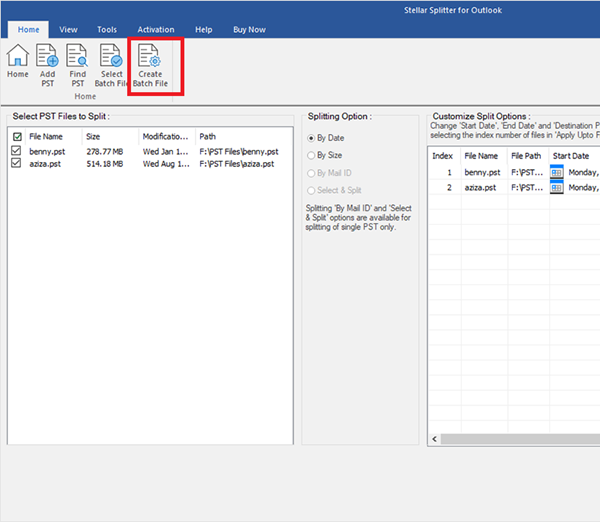

No comments:
Post a Comment