Being a lover of a seamless music adventure, you must find it frustrating to encounter interruptions in your musical journey due to unreliable internet connections. So why not have your Spotify streams offline? In this article, you can learn several useful methods to download music from Spotify to MP3 easily.
How to Download Music from Spotify to Computer - MuConvert Spotify Music Converter
With a Spotify Premium subscription, Spotify allows people to download any music on it. If you don't have a premium subscription or want to convert Spotify streams into MP3 format, a converter like MuConvert Spotify Music Converter is a good choice. It features function as below:
1. Get Spotify Downloads Even Without Premium.
MuConvert Spotify Music Converter allows you to get access to music resources from Spotify, and to download any Spotify content without a Premium subscription. In this way, you can enjoy your favorite Spotify tracks offline, even if you don't have a Premium account.
2. 35X Faster Converting Speed to Save Your Time.
MuConvert Spotify Music Converter makes good use of advanced acceleration technology to increase the conversion speed of your music tracks. It ensures music lovers like you get your favorite songs quickly and efficiently. With its amazing conversion speed, you can save time and energy while downloading multiple Spotify songs.
3. Flexible Spotify Music Output Format and Quality Settings.
Music formats like MP3, M4A, FLAC, AIFF, ALAC, and WAV are all available to choose from, allowing you to convert Spotify music into your desired format. Additionally, you have the option to select your preferred output quality, from 128 Kbps to 320 Kbps.
Here are steps on how to download music from Spotify to computer through MuConvert Spotify Music Converter.
Step 1: Log in to Spotify Music Web Player with Your Account
After downloading and installing MuConvert Spotify Music Converter, launch it and log in to it with your Spotify account.
NOTE:MuConvert Spotify Music Converter will not collect your account info, and it contains no potential danger that would bring risk to your Spotify account.
Step 2: Add Songs to Download
Go to the Spotify song, playlist, or podcast that you want to download. And then drag it to the "Add" button.
Step 3: Download Music from Spotify
Click "Convert All" and the songs you added will be converted fast.
How to Download Music from Spotify to Phone
As a Spotify Premium member, you are able to download your music in batches from albums or playlists. Once downloaded, just enjoy your music offline without an internet connection.
How to download music from Spotify to your phone? Firstly, make sure you are logged into a Premium account. (The download option is not available for Spotify Free users.) Once logged in, you can easily download Spotify music by the steps below:
1. Find a song or playlist you want to download.
2. Click on the song or playlist.
3. For Android users, tap the Download toggle. For iOS users, tap the clear arrow.
4. Once your download is done, you'll see a green arrow.
NOTE: The method to download music from Spotify to phone above only works for Spotify Premium subscribers. If you are a free trial user of Spotify, MuConvert Spotify Music Converter can be your good helper, which allows you to download music directly from Spotify without Premium.
How to Download Music from Spotify without Premium
The free version of Spotify stops you from downloading tracks for offline listening. So, if you have a poor internet connection or are in an offline environment, your songs are not accessible there. However, here are several third-party services available for you to download songs from Spotify.
Spotiflyer enables you to get audio files and their cover art from platforms like Spotify, YouTube, and Jiosaavn. The app provides this functionality completely at no cost.
Here’s how to download tracks from Spotify using Spotiflyer on your phone
1. Copy and paste the Spotify link of a song, playlist, or album to the search box of Spotiflyer app.
2. Click Download ALL to start downloading. After the downloading, you are able to find the music tracks in the media player of your device.
How to Download Music from Spotify for Free
Want to download music from Spotify for free? Some tools and services below can help you download Spotify songs for offline listening. Telegram is a messaging service that works in the cloud. It is accessible on various platforms like Android, iOS, and Windows Phones. In Telegram, a bot is available that allows you to search the Spotify streams and download your favorite music or playlists from Spotify.
Steps on how to download Spotify music for free through Telegram bots:
1. Open the Telegram app on your mobile phone.
2. Head to Search on the top left.
3. Type "Spotify Music Downloader" or other Spotify bots you want to use.
4. Send the link of a Spotify track to it, then you will find the result.
5. Tap on the More button on the right of the item and select "Save to music".
Now you can find the downloaded music in the music storage in a music app or the files app.
Final Words
|
|
Pricing |
Features |
Recommendation |
|
MuConverter
|
• Free
• $11.96 monthly subscription |
• Fast conversion speed
• High-quality audio
• Flexible output settings |
★★★★★
|
|
Spotiflyer |
Free |
Need another app to play music |
★★★ |
|
Telegram bot |
Free |
Only for mobile phones |
★★★★ |
After looking into the mentioned Spotify music download tools, you'll quickly realize that when using free or online-only Spotify music converters, you may encounter some frustrations, such as poor audio quality, slow conversion speeds, and issues with audio damage.
However, MuConvert Spotify Music Converter is a good choice for you to avoid such possible problems mentioned. It also provides you with a satisfying after-sale service to ensure that you can enjoy the full profile of it.
FAQ
How to Download Purchased Music from iTunes on Mac to Spotify?
It's not difficult to download purchased music from iTunes on Mac to Spotify. You can do that by following the steps here:
• Step 1: Open iTunes >Preferences >Advanced.
• Step 2: Select Spotify and then select Share iTunes Library XMLwith other applications.
• Step 3: Locate the section called Local Files.
• Step 4: Click on the Add A Source button.
• Step 5: Navigate to the folder containing your music files and then click on OK
As for the local M4A, WAV, or AIFF files, you can use iTunes or Music app to create an MP3 version or use a free audio converter we mentioned above to convert them to MP3 or other formats you like.
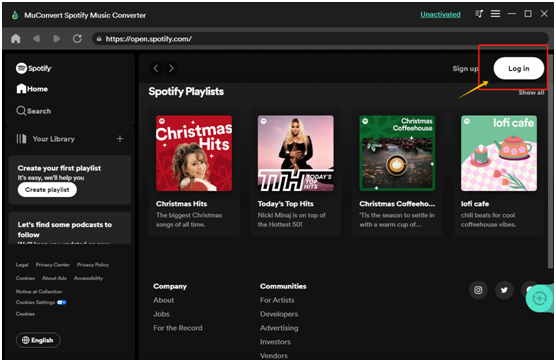


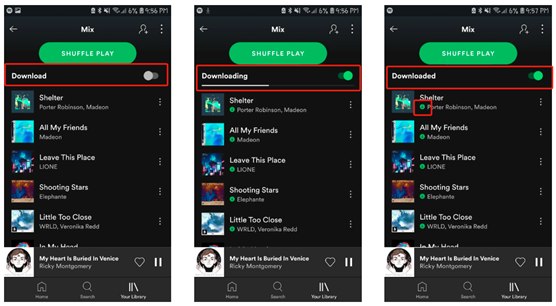



No comments:
Post a Comment