How do I connect remotely to another computer?
“I need help, my computer at work is running on Windows 10, I am currently sick, and want to work remotely. How to connect to a remote computer, tell me, I have never done this before. I will be grateful for your help!”
How to connect to a remote computer with AnyViewer [PC & phone]
In general, controlling one computer from another needs the installation of remote access software on the computer to which you wish to connect, known as the host. Another computer or device with the necessary credentials of the software, known as the client, connects to and controls the host.
If you don’t know what remote access software you are going to take, here we recommend you use AnyViewer. It lets you connect to remote Windows machine without special computer knowledge.
More benefits of AnyViewer:
Easy-to-use. It has initiative interface and it offers several one-click operations, which are very friendly for a green hand.
Secure & Stable. It is developed by a strong technical team and is secured by ECC encryption, ensuring you a safe and stable remote session.
Flexible. It supports one-click remote connection on same account and remote access with partner ID, which satisfies your connection demands in different situations.
Multi-function. It also allows high-speed file transfer, multiple sessions, screen sharing, etc.
Compatible. It is compatible with Windows, Android, and iOS. You can also control your computer from iOS/Android devices.
Part 1. Remote access between computers
You can simply download AnyViewer on both of your devices. Whenever you want to establish a remote connection, open and login it on your devices.
In this case, you may wonder what to do if there is no one near the remote computer who can help you authorize the connection. Don’t worry, AnyViewer supports unattended remote access as long as both of your devices are logged in to the same account. The “Start AnyViewer with Windows” feature can better ensure your access to unattended remote computer anytime.
You can go to the Device interface to check the assigned devices that allows One-click control without permission. Besides, AnyViewer also supports the following remote features without taking full control of the remote computer:
View the screen. Just view the remote screen without taking control of its mouse/keyboard.
File transfer. Easily transfer files between devices with fast speed and high security standard.
One-click operations. One-click lock/reboot/shutdown computer to protect your data when you are away from the computer.
When you establish a remote connection successfully, there are several considerate functionalities you can use during a remote connection:
Customize image quality.
Hide desktop wallpaper.
Instant chat.
Transfer files.
Black the screen of the recipient.
...
If you don’t want to share your account with someone else, you can also access another computer with a partner ID. There are two connect ways you can choose to perform:
Part 2. Connect to remote Windows machine from phone
AnyViewer for mobile allows you to manage your computer from Android/iOS phone anywhere and anytime, which means you don’t need to bring a bulky laptop with you anymore.
It also supports several built-in functionalityin a remote session:
Turn on/off the virtual mouse.
Open the keyboard.
Open the shortcuts menu. You can rotate the screen, hide wallpaper placed on desktop, etc.
Conclusion
This post introduces how to connect to a remote computer. We take the professional remote desktop software AnyViewer as an example. If you need to manage your computer remotely, access files between devices, or offer remote support to others, AnyViewer could satisfy all your demands.

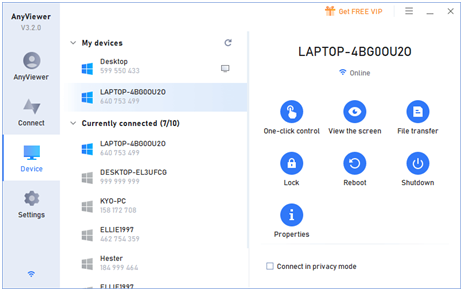




No comments:
Post a Comment