SD card is known for their convenience, but sometimes you may experience data loss issues while using them. Losing photos from the SD card is a common problem and may occur at any time on your mobile phone or camera. Your important photos might get deleted from the SD card without giving any warning of corruption or data loss.
There are several reasons why these photos will be deleted from the SD card. No matter how you lose your photos, stop using the SD card instantly when you realize data loss. Stop taking pictures on the card and remove them from the camera or android smartphone immediately. Here, in this article, we have provided some professional photo recovery methods and tools to answer how to restore missing pictures from an SD card.
What Causes Missing Pictures on SD Card?
Before you learn the exact SD card recovery methods to restore missing photos from an SD card, it is important to know the exact reasons behind the SD card not showing photos. Sometimes, there may be some issues at your end. Other times, it may be your computer or SD card itself. Both human error and technical glitches are responsible for missing photos from the SD card.
Given below are some common reasons why photos get lost or disappeared from SD cards:
• Sudden deletion or formatting of SD card
• Virus or malware attack in the media
• Write-protected SD card.
• Photos might be hidden.
• Your SD card gets suddenly corrupted or damaged.
• SD card is overwritten.
How do I Recover Missing Photos From SD Card?
In this section, we will show you different SD card recovery methods that you can apply to restore deleted photos on an SD card. Some methods are faster than others, while some are slower. Just go through these methods one by one to recover photos from SD card:
Method 01: Check and Re-insert SD Card
Before you apply any method to restore your deleted pictures from the SD card, check whether your SD card is inserted properly. If you are getting any error message related to improper insertion of the SD card, try to re-insert the card in your camera or your computer. For this, apply the below-mentioned steps:
Step 1: Check and ensure that your SD card is not in use.
Step 2: Open Windows File Explorer and right-click on the SD card and click on "Eject" option.
Step 3: Detect the SD slot on your computer. Gently, take out the SD card and wipe it clean.
Step 4: Hold the SD card as marked on the slot.
Step 5: Slide it back carefully until it is properly inserted on your computer, camera, tab, phone, etc.
You need to always check that the SD card is inserted in the right orientation. It is important to look for the arrow as if you forcefully try to insert the card into the port, it may damage both the port and the card. Now, you might be able to view your pictures on your camera.
Method 02: Use CHKDSK Command
Windows systems have a CHKDSK (check disk) in-built feature that you can use to fix logical file system errors on a PC. If you found missing pictures from an SD card, then check if your SD card is damaged. If you are getting an error message, indicating, “SD card is damaged. Try reformatting it.”, then perform CHKDSK to access the SD card. All you have to do is:
Step 1: Firstly, you need to note the SD card drive letter, appearing in the drive list on your device.
Step 2: Next, type cmd in the Search box located in the bottom-left corner of your Windows system.
Step 3: Right-click on cmd and choose “Run as Administrator” from the navigation menu.
Step 4: From the command prompt window that opens, type chkdsk<insert SD card drive letter>:/f.
Step 5: At last, click Enter button.
Method 03: Use Windows Troubleshooter to fix SD card error
Another way to know how to recover photos from SD card errors is using the Windows Troubleshooter. Windows built-in feature can help you to resolve issues related to Windows hardware and drivers. Follow the below-mentioned steps to fix SD card errors via Windows troubleshooter:
Step 1: Connect the SD card from which you need to recover the photo to your computer via a card reader.
Step 2: Go to Start > Settings > Update & Security. Click “Troubleshoot”.
Step 3: Choose the “Hardware and Devices” option. Then, click the “Run the troubleshooter” button.
Step 4: At last, restart your computer.
Now access the SD card and check if you are able to preview the missing photos.
Method 04: Use Professional Photo Recovery Software
If the above methods fail to recover missing pictures from your SD card, it's time to use professional photo recovery software. One of the popular recovery programs that you can use is Stellar Photo Recovery. It allows you to recover photos that disappeared from SD cards due to formatting, deletion, corruption, etc. You can easily restore missing photos from the SD card with the original date and file names. The software is compatible with both Windows as well as Mac devices.
But how? It is very easy to use. You need to apply the following steps to know how to recover missing photos from the SD card using Stellar Photo Recovery software:
Step 1: Connect your SD card to the Windows or Mac system.
Step 2: Download and run Stellar Photo Recovery software.
Step 3: Select the target location, i.e., the SD card from where you have to recover the photo.
Step 4: Click the “Scan” button.
Step 5: Preview and select the photos that you want to recover. Click the “Recover” button.
Step 6: Lastly, tap the “Browse” button to select the location where you want to save the recovered photos.
How to Prevent SD Card Photos from Disappearing?
As mentioned, the photos may get deleted from your SD card because of something you did or any system or SD card-related issue. It is important to ensure that these situation does not happen ever in future. Given below are some important tips that you can keep in mind to avoid such a situation:
• Never remove the SD card from your computer while transferring the data onto it or off it.
• When you have to remove an SD card, make sure the camera is turned off.
• Avoid previewing photos on your SD card when your camera does not have enough battery
• Don’t take out the SD card from devices unnecessarily
Wrapping Up
Recovering the missing pictures from an SD card is quite an easy and quick process. The methods mentioned in this blog can definitely help you to recover missing photos from your SD cards. However, we have also provided recovery software, i.e., Stellar photo recovery software. Using SD card recovery software is a quick and secure approach to restoring photos missing due to corruption or accidentally deletion in the SD card.

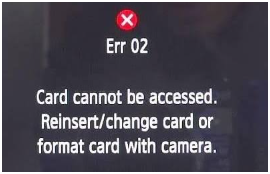
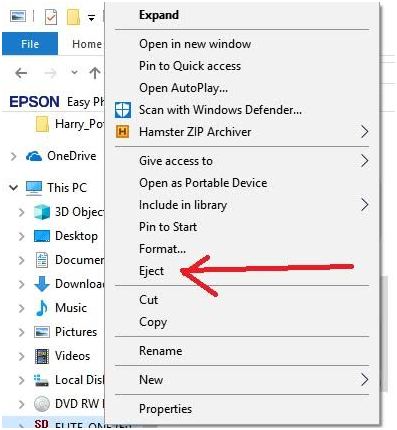



No comments:
Post a Comment