Steam Shared Library Locked error is one of the most common error that gamers might encounter when they try to share their stream library with your family members or with friends.
Now one question might pop in your mind i.e What is stream sharing and how you can share game stream with your friends and family members. Answer is there with us as Family sharing or friend’s stream is nothing but by keeping your original stream cloud saved you can lend your games to the other stream user and in synchronization to their own stream cloud the lending user can have their separate achievements.
Some users might came across Steam Shared Library Locked Error when they try to access the game on their personal computers. Now we at Techy Gossips will uncover the issues why this Steam Shared Library Locked Error occurs and how we can fix it.
Main causes of Steam Shared Library Locked Error on Steam
Here we will let you know the common reasons due to which Steam Shared Library Locked Error occurs.
Due to other Users:
It might be possible that some other users using their own stream account is playing the game and when to try to launch the game you might came across the same Steam Shared Library Locked Error occurs. So if you want to get rid of this error then we will suggest that allow that user to quit the game who is currently using the stream and wait for a while until they are done playing thereafter you can launch your game.
Denied Internet Access:
Sometimes Steam shared library error might occur due to the internet access being blocked for the particular stream on your computer.
Also Read>>>Hulu Error Code 504: What Is Hulu Error Code 504, 503 or 500 and How To Fix It?
Now the reasons due to which steam shared library locked errors occur on stream might be clear in your mind now move towards the solution like how to fix Steam shared library error.
Solution 1: Steam access to the Internet Denying
• In order to open the Run prompt, press “Windows” + “R”
• To launch the Windows Firewall type “Firewall.cpl” and thereafter you can press enter
• Control Panel>>System and Security>>Windows Defender Firewall. Click on the advance settings on left hand side of window. Chick on “Yes” if it asks for the permission
• Now on the windows defender firewall with advance security window you can navigate outbound rules present on the left side of screen. Now you will see outbound rules on the right hand of the screen under “actions”.
• Now click on “new rule” option. You will come across new wizard there after click on the “program” option and at last press enter or lick on the next option.
• Now the chance to select “this program path” option and now you have to browse the “steam” folder or you can find steam.exe file by default.
• Once you are done with everything select “Block the connection” and at last press the next button
• You can name the rule as per your choice and chick on “next” button
Solution 2: Closing Steam on other Systems
Most of the times Steam Shared Library Locked Error might occur due to the reason that other stream account that is authorized to play the game is currently logged in to the stream and the game might be running in the background. This is the main reason other user might get Steam Shared Library Locked Error. You have to make sure that stream has been properly closed from all the PC’s that are using the shared access.
Solution 3: shared user should not play the same game
Make sure that one user should play the game at one time. According to norms one only player can play the game at one time if other user tried to play the game then same Steam Shared Library Locked Error pop up. Let the other person finishes the game thereafter close your computer and start back again.
Solution 4: Configuring a “.BAT” File
Sometimes this problem get resolves in one click where you need not to follow the series of steps. You have to do nothing just download a file and extract it on your PC. Now once your game gets launched click on “Steam Off.bat” File. It prevents the connection to the internet. Click on “Steam On.bat” to get again connected to the internet.
Also Read>>How to Rectify [pii_email_4bd3f6cbbb12ef19daea] Error Code?
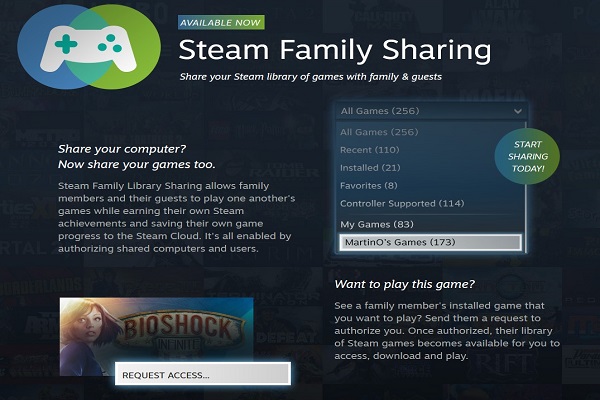
No comments:
Post a Comment